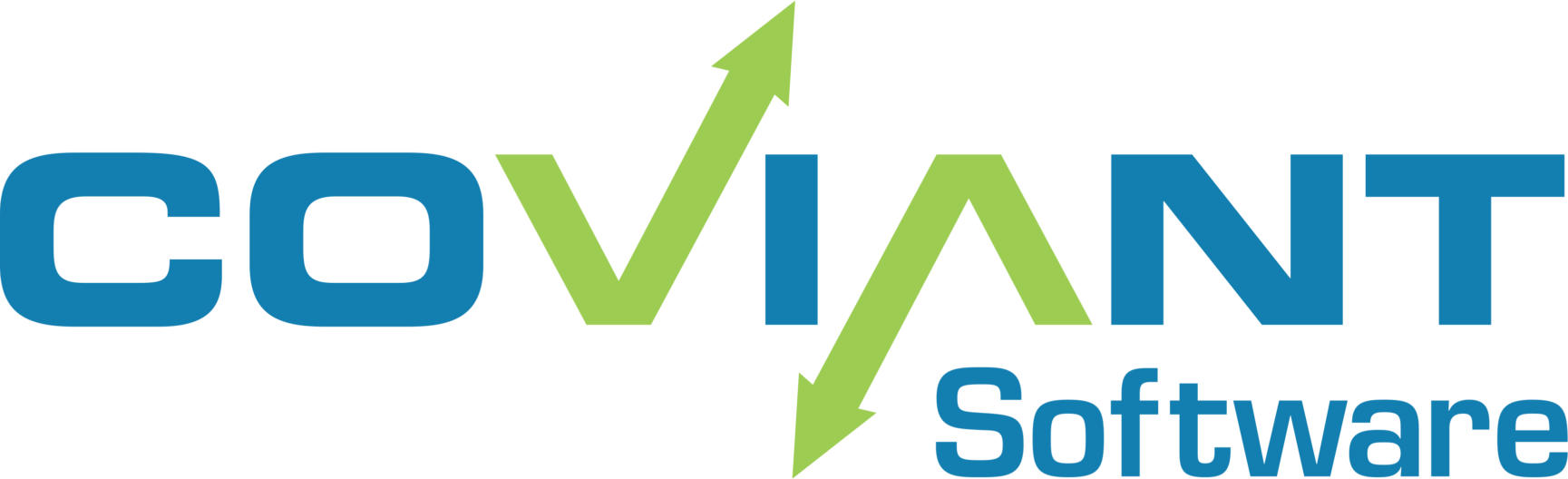What happens if a Diplomat Service has a port conflict with another application?
The Diplomat Service can be configured to use different ports.
Which ports does a Diplomat Service use?
| Service Name | Default Port | Purpose |
| Diplomat MFT | 8080 | Communicate with Diplomat components over a secure HTTPS connection. |
| 8443 | Communicate with Diplomat components over an HTTP connection. | |
| 8005 | Notify the Diplomat MFT Service to shut down. | |
| Diplomat Trial | 8081 | Communicate with Diplomat components over a secure HTTPS connection. |
| 8444 | Communicate with Diplomat components over an HTTP connection. | |
| 8006 | Notify the Diplomat Trial Service to shut down. | |
| Diplomat Remote Agent | 8082 | Communicate with a Diplomat MFT site over a secure HTTPS connection. |
| 8007 | Notify the Diplomat Remote Agent Service to shut down. |
How are these ports set?
The server.xml file determines which ports are used.
The server.xml file is located in the following path for Diplomat MFT products:
C:\Program Files\Coviant Software\Diplomat-j\tomcatWebserver\conf
For all trial installations, the server.xml file is located here:
C:\Program Files\Coviant Software\Diplomat-trial\tomcatWebserver\conf
For the Diplomat Remote Agent, the server.xml file is located:
C:\Program Files\Coviant Software\Diplomat-RemoteAgent\tomcatWebserver\conf
How can I change the ports used by the Diplomat Service?
- Determine the ports that you would like the Diplomat Service to use.
- Locate the server.xml file and create a copy named server.xml.temp.
- Open server.xml.temp for editing. Replace the default port numbers with the ports you would like to use. Save the edited server.xml.temp file.
- Stop the Diplomat Service.
- Rename the server.xml file to server.xml.original.
- Rename server.xml.temp to server.xml.
- Start the Diplomat Service.
How do I use the new port numbers once I have changed the ports in the server.xml file?
- When using a Diplomat Client or Diplomat Job Monitor, enter the new port number in the Server Port field on the login screen making sure that the SSL connection checkbox is set correctly. Once you have logged in successfully, the Diplomat Service retains the updated login settings.
- When using the Diplomat Scripting Agent, explicitly add the new port number to each scripting agent command.
- The Diplomat Service shutdown script automatically uses the new port number.