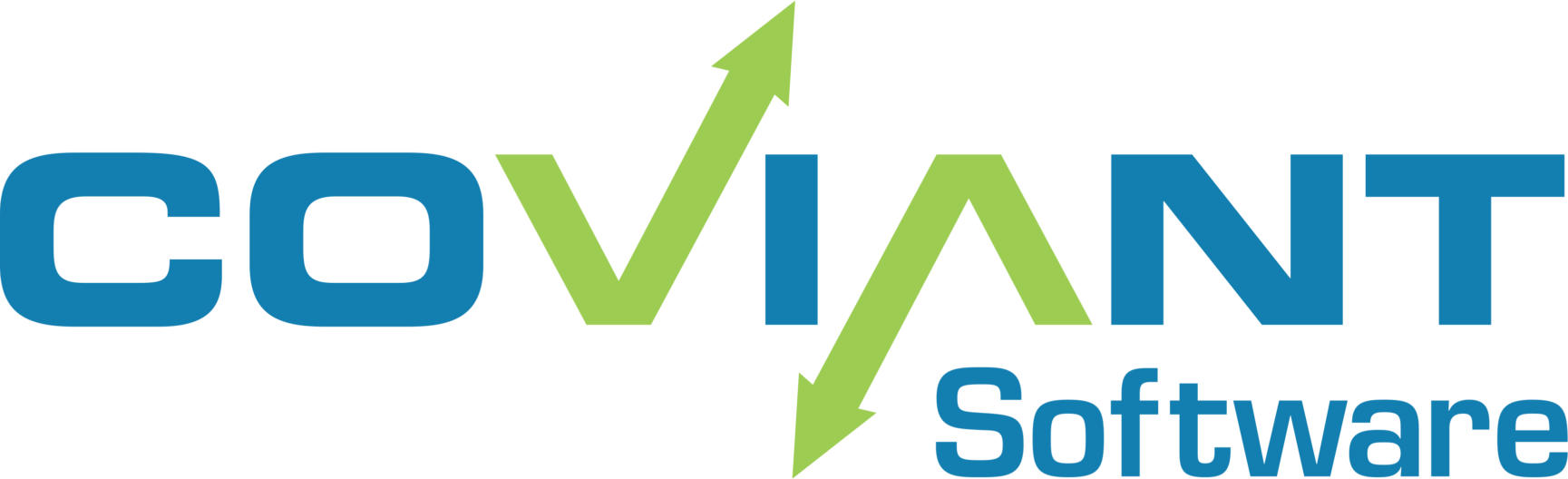Problem
On some high resolution monitors, with high DPI or text scaling enabled, the Diplomat MFT Client can have odd display behavior.
For example, input boxes are shortened and text is cropped, resulting in an extremely difficult to use interface. For example:

Resolution
You can use the following steps to instruct Windows to treat the Java executable in a certain way, so that the display settings from Windows are applied to the Diplomat Client UI:
- Open the folder “c:\program files\coviant software\diplomat-j\jre\jre\bin”
- select jawaw.exe
- Right-click and click Properties.
- Click the Compatibility tab. Under “Settings,” click the “Change high DPI settings” button.
- In the dialog box that appears, put a checkmark in the Override high DPI scaling behavior option.
- Under “Scaling performed by” drop-down menu, select System (Enhanced).
Press OK and re-launch Diplomat MFT client to see if this resolves your issues.