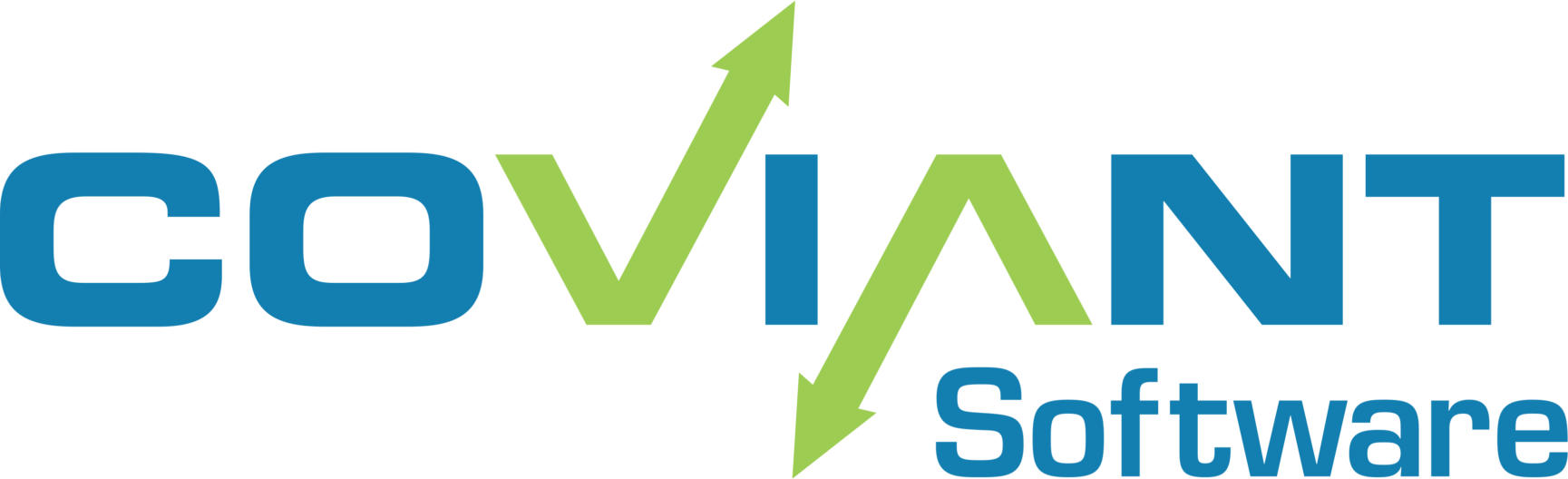Problem
When connecting to certain FTP Servers using the FTP transport, directory listings are empty in Diplomat MFT, even though that folder has files. (For example, you have verified using FTP client software).
Cause
When Diplomat MFT logs into an FTP server, it issues a “FEAT” command to ask the FTP server what features are supported. If the server responds that it supports the “MLST” feature set (which is defined in RFC 3659), Diplomat MFT issues an “MLSD” command to obtain a directory listing, rather than a “LIST” command. MLSD provides richer file information than LIST, making for a more accurate and correct directory listing parsed by Diplomat MFT.
However, at least one FTP server software indicate that it supports MLSD, but returns an erroneously formatted directory listing. As a consequence of this, Diplomat MFT fails to parse that MLSD listing, resulting in an empty directory listing in Diplomat MFT. At present, Bulletproof FTP Server is the one server that is known to have this problem.
Resolution
To overcome this, Diplomat MFT provides a mechanism to force the use of the FTP “LIST” command rather than “MLSD”, even if the remote server indicates that it supports MLSD.
To achieve this, a value must be placed in the file “diplomat.custom.properties” which must be in the <DiplomatData> folder, which by default is “C:\ProgramData\Covian Software\Diplomat-j” (or “.Diplomat-trial” for a trial installation). This file does not exist by default, so you must create it.
The format of the entry is a <name>=<value> pair, where <name> is composed of the prefix “ftp.forcelist.” followed by the address of the FTP Server that you use in your Diplomat MFT transaction definition. This can be either an IP address or a host name. The “<value>” will be either true or false.
Here is an example of entries to illustrate the use of this technique. Attached to this KB article is a “diplomat.custom.properties” file that you can download and place into your <DiplomatData> folder, then edit and use.
ftp.forcelist.sftp.coviantsoftware.com=true ftp.forcelist.3.89.13.73=true