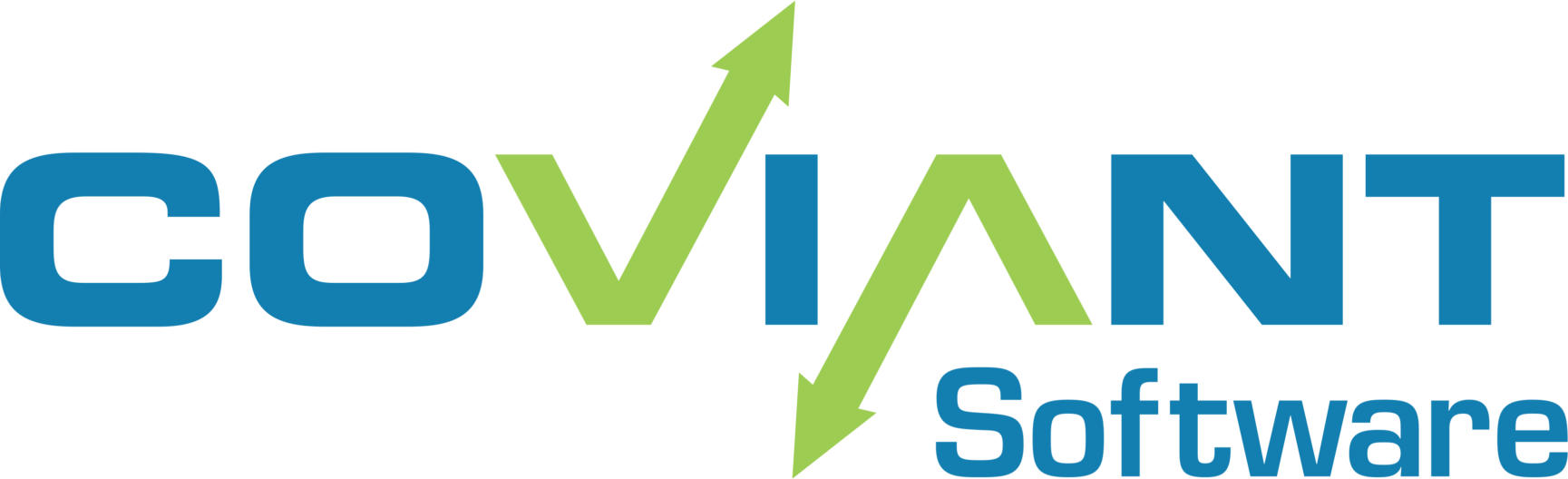This article explains how to set up a Diplomat transaction with Google Cloud cloud storage as a source or destination.
1. Prerequisites
- A Google Cloud account.
- At least one bucket defined within the account.
- Authorization credentials file.
2. Generate Google Cloud Credentials
- Login to your Google Cloud account and then go to the IAM & Admin service page.
- Click 'Service accounts'.
- Click 'Create Service Account'.
- Provide a name for the account and click 'Create'. The new account should be listed on the Service Accounts page.
- Click 'Create Key' on the right-hand drop down menu.
- Choose 'JSON' for key type and click 'Create'. You should be given the option to download the credentials file. The filename should have an extension of 'json'.
- Download json file,which contains your Google Cloud credentials.
3. Set Up Diplomat Transaction

- Open the Diplomat MFT Client.
- Under Transactions from the top menu bar, select either Create Inbound or Create Outbound to create a new transaction.
- Choose 'Google Cloud' as the transport type.
- Click 'Browse for Credentials' and locate your downloaded credentials file.
- Fill the 'Bucket' field with the name of the bucket to be used.
- The 'Directory' field is optional. When used, it refers to a sub-directory of the bucket.
- Click the 'Test' button to see the current contents of your bucket or sub-directory.