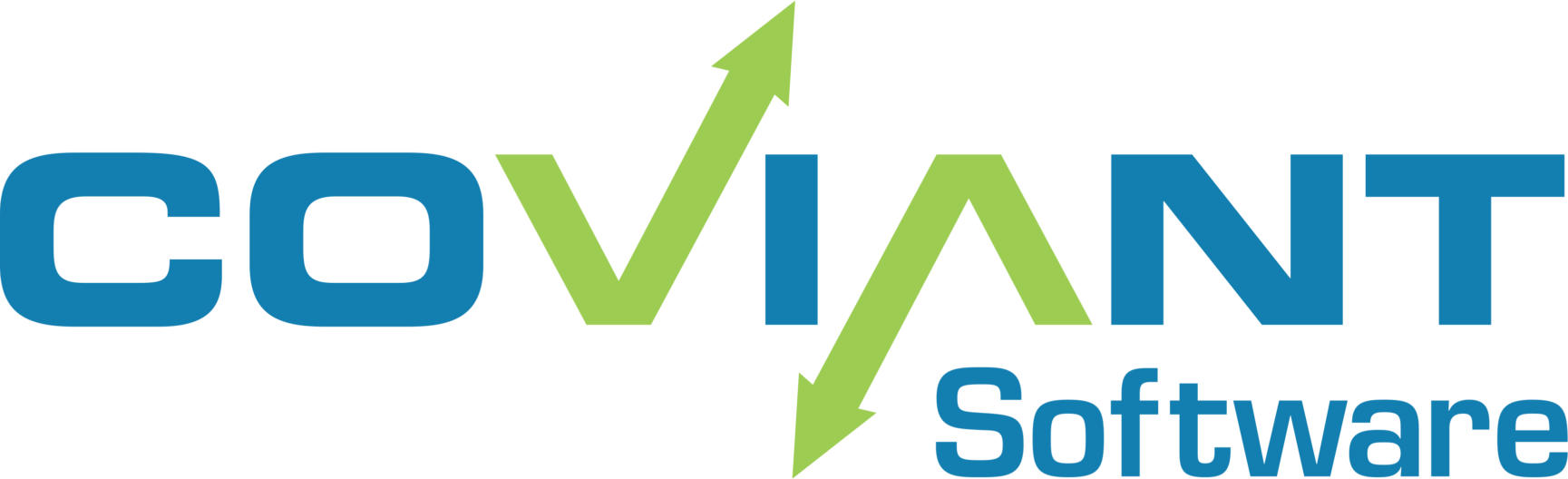If you need to change any Java parameters for the Diplomat Service, including memory usage, you can use the Tomcat8w utility that exists in the program installation folder. By default:
c:\program files\coviant software\diplomat-j\tomcatWebServer\bin
NOTE: if you are modifying a Trial installation, change “diplomat-j” in the path to “diplomat-trial”, or a Remote Agent to “diplomat-remoteagent” instead.
To edit the service parameters, follow these steps:
- Open a command prompt as Administrator
- Change directory into the folder mentioned above
- Type the command:
- For fully licensed installations: tomcat8w //ES//DiplomatServer64
- For Trial installations: tomcat8w //ES//DiplomatTrialServer
- For Remote agent installations: tomcat8w //ES//DiplomatRemoteAgent64
You will be presented with a window to edit the properties of the Java service application. Switch to the “Java” tab:

For Diplomat servers running heavy workloads, we recommend setting the “Maximum Memory Pool” value to be as much RAM as you can spare on the server on which it is running, up to 80% of available RAM. For example, running on an 8GB server, you might wish to allocate 6GB to Diplomat, by putting “Maximum Memory Pool” value to “6144” MB.
If you have any specific Java VM options you wish to pass to the service, you can do so by providing values, one line at a time, in the “Java Options” fields.