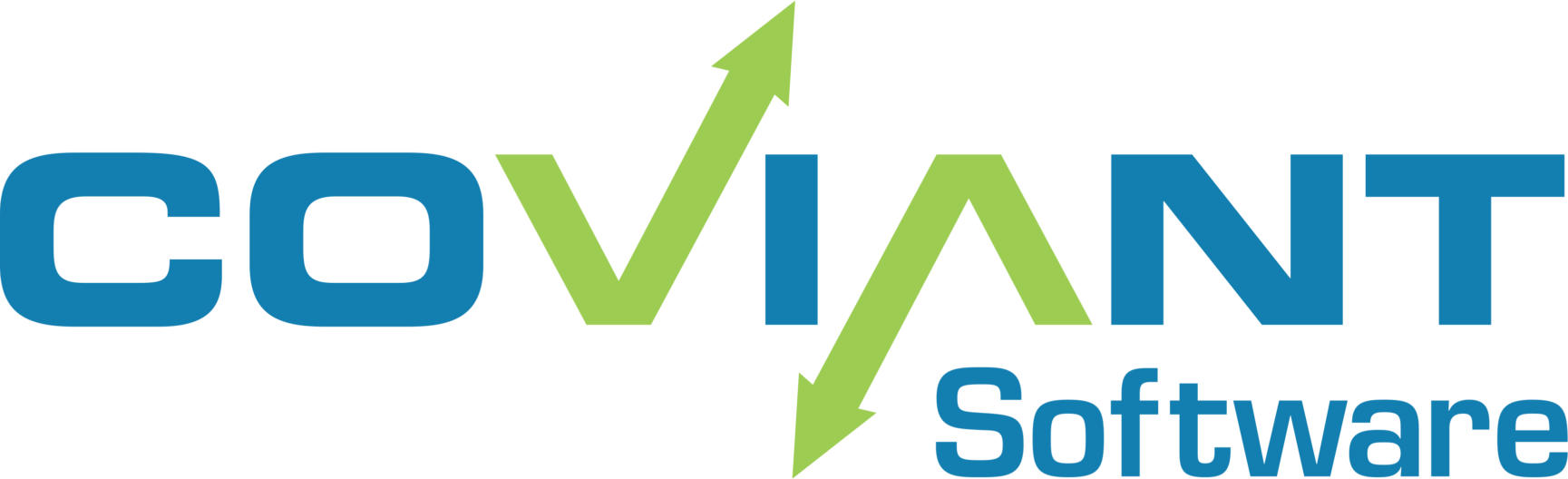In Diplomat MFT Enterprise edition, you can specify an external relational database for auditing. There are two built-in options for external database: MS SQL or MySQL.
You can, however, use any JDBC-compliant database server that you wish, including Oracle Database. This article describes how to configure Diplomat MFT to use an Oracle DB for auditing.
Download the Oracle Thin Driver
You must download the appropriate Oracle JDBC driver for Java 1.8 — we recommend the Oracle JDBC Thin driver. Put that driver JAR file into “C:\Program Files\Coviant Software\Diplomat-j\tomcatWebserver\webapps\diplomat\WEB-INF\lib,” and restart the service so that Diplomat MFT reads in that driver file.
You can download Oracle JDBC Drivers from Oracle, or locate them in the Maven Repository.
Configure Diplomat MFT Audit Settings
Now you can connect Diplomat MFT’s Audit to the Oracle DB by launching the Diplomat Client. Choose “Settings > Audit…” and choose an “Audit Trail Type” of “SQL”. For the “SQL DB Type,” choose “custom JDBC”. Type in the appropriate values for your Oracle DB server in the “SQL DB Name”, “Username”, “Password”, “Host”, and “Port” fields.
The “Custom Driver” field for Oracle will be: oracle.jdbc.driver.OracleDriver
The “Custom URL” field would look something like this, which uses a TNS name for connection:
jdbc:oracle:thin:@(DESCRIPTION=(ADDRESS=(PROTOCOL=tcps)(HOST=<HOST>)(PORT=<PORT>))(CONNECT_DATA=(SID=<DBNAME>)))
When Diplomat MFT parses this string, it replaces <HOST>, <PORT>, and <DBNAME> with the values you supplied in the corresponding fields in the dialog box. You are welcome to supply the actual values, instead of these replacement variables, if you wish.
Alternatively, you can supply a Oracle Thin driver connection URL that looks like this:
jdbc:oracle:thin:@//<HOST>:<PORT>:<DBNAME>
Screenshot
Below is a screenshot describing the configuration for Oracle DB using the Oracle JDBC Thin Driver.

Table Creation
When Diplomat MFT connects to the Oracle database, it will automatically create all necessary tables for auditing, unless you check the box labeled “Do not attempt table creation.” Be sure that the Oracle user account that you are using has permissions to create the tables and indexes required for auditing if you select this option.
If you choose to create the database tables yourself before connecting Diplomat MFT to Oracle DB for auditing, refer to the version-specific Diplomat MFT documentation for information on the table schema.