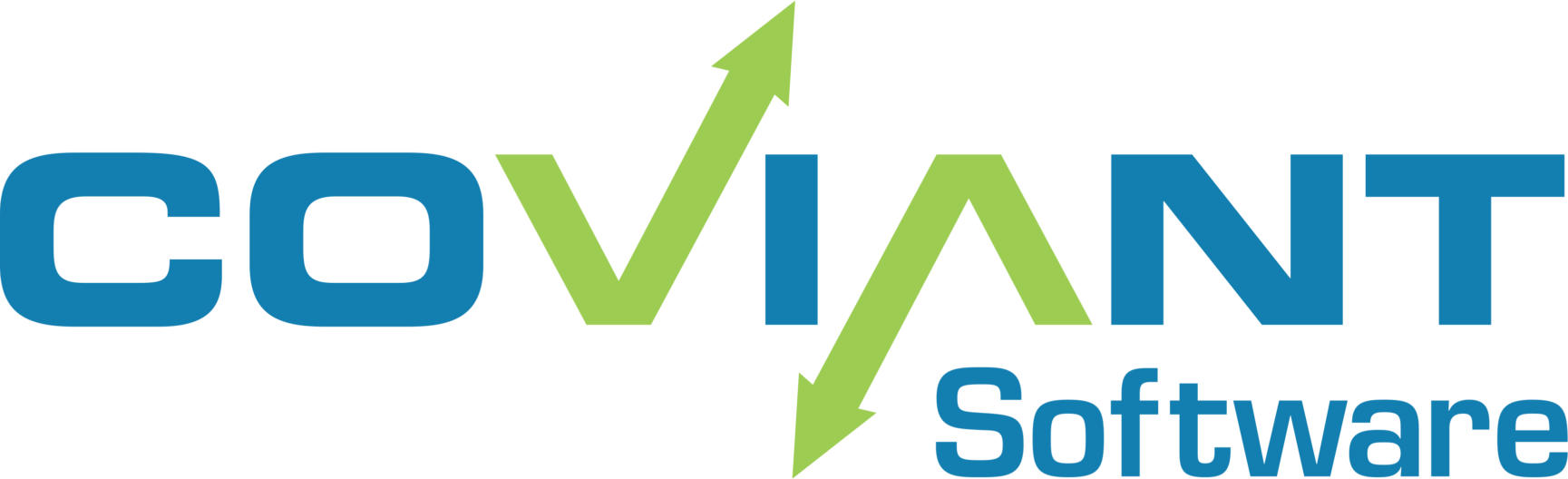Diplomat MFT can import SSH KeyPairs for use with SFTP communications. Under some conditions, you might have to reformat your existing SSH KeyPair in order to import into Diplomat MFT, which uses the “OpenSSH” format for import.
If Diplomat MFT cannot import an SSH KeyPair for you, please open that file in Notepad (or similar text editor). Check the first line to evaluate the key format. Diplomat MFT expects OpenSSH or SSH.com formatted KeyPair files, which start with this line:
-----BEGIN RSA PRIVATE KEY-----
or this line:
-----BEGIN OPENSSH PRIVATE KEY-----
If your file does not start with this, you will probably have to convert the file to the OpenSSH format. A good tool do this is PuttyGen. Here are some instructions for converting various Private Key formats:
PuTTYGen
If your SSH KeyPair files ends with the extension “.ppk”, it is almost certainly a PuTTY Private KeyPair format. This is what the first line would look like:
PuTTY-User-Key-File-3: ssh-rsa
To convert into an OpenSSH format, launch PuttyGen, then click the “Load” button (shown with #1, below). Once loaded, optionally supply a passphrase for the output file, and choose “Conversions > Export OpenSSH Key” from the menu.

Save the file to a good location where the Diplomat MFT server can import the key, such as “c:\programdata\coviant software\diplomat-trial\keys”.
Now you are ready to launch Diplomat MFT administrative interface, choose to import that SSH KeyPair, and point to the recently exported OpenSSH file.