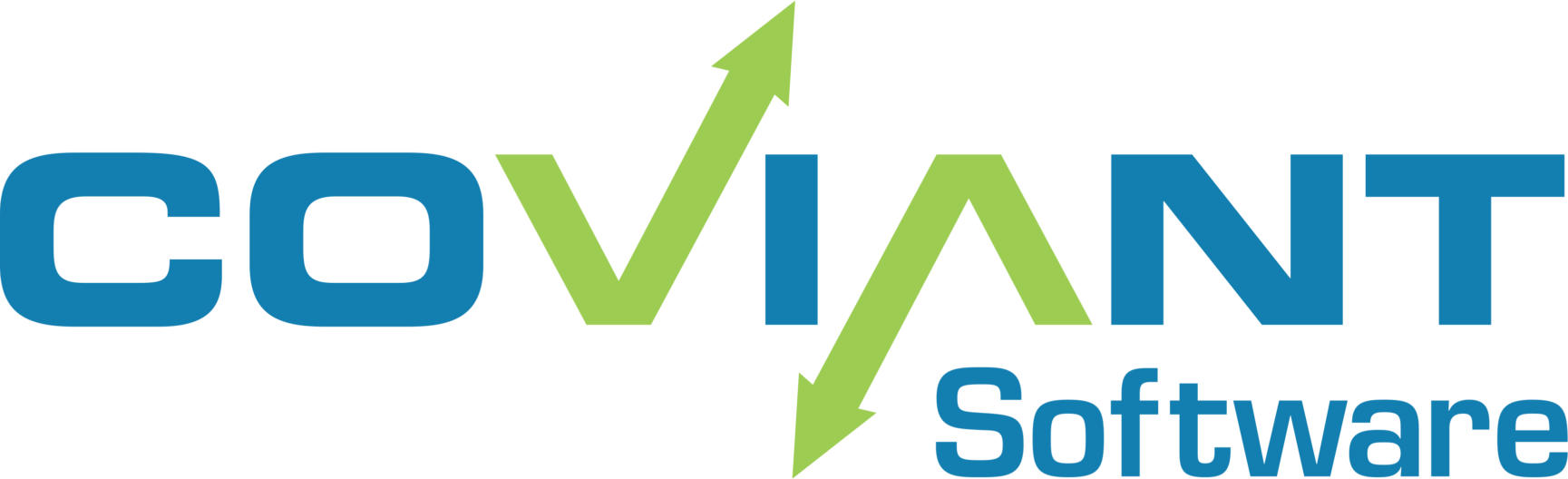The Diplomat Backup File Editor allows you to bulk edit a Diplomat backup file offline, such that production jobs are unaffected. After editing, a new backup file is saved and can be restored using the Diplomat MFT Client.
The Diplomat Backup File Editor is built into a single jar file that is independent of the Diplomat MFT installation. It can be run anywhere a Java JRE v1.8 or later in installed.
If you have Diplomat MFT installed, the attached dbutil.bat and dbutil.jar files should be placed in the same folder. The batch file can be executed from the command line.
To start, select the backup file to be edited. Then, the utility parses and verifies the data in the backup files before allowing any edits.
You can choose to:
Delete transactions.
The transaction list can be filtered by entering all or part of a Transaction Name. After transactions have been deleted, any unreferenced partners or keys are identified and can be deleted, if desired.
Globally replace email addresses.
Only business user address fields are searched and replaced. IT Support email addresses are not searched or changed.
Globally replace server names.
Replaces all or a portion of the server addresses in partner profiles, including the:
- Directory field for Local Network transfers
- Address field for Citrix Sharefile, Diplomat Cloud Connector, FTP, FTPS, HTTP, HTTPS, SFTP and SMB transports
- Service URL field for Oracle Cloud transports
Globally set the version of the FTP library to be used.
Sets the value of the FTP Version field in all FTP, FTPS and SFTP partner profiles.
Globally set the SMB version to be used.
Sets the value of the SMB Version field in all SMB partner profiles.
Globally set whether or not to use Accelerated Transfers for all SFTP profiles.
Sets the value of the Accelerate Transfers checkbox in all SFTP partner profiles.
NOTE: No changes are made to any configuration settings.
After making changes to the backup file, you are prompted to save a new copy of the file.
If possible, restore the backup file onto a non-production system to review the changes before restoring the file on a production server.