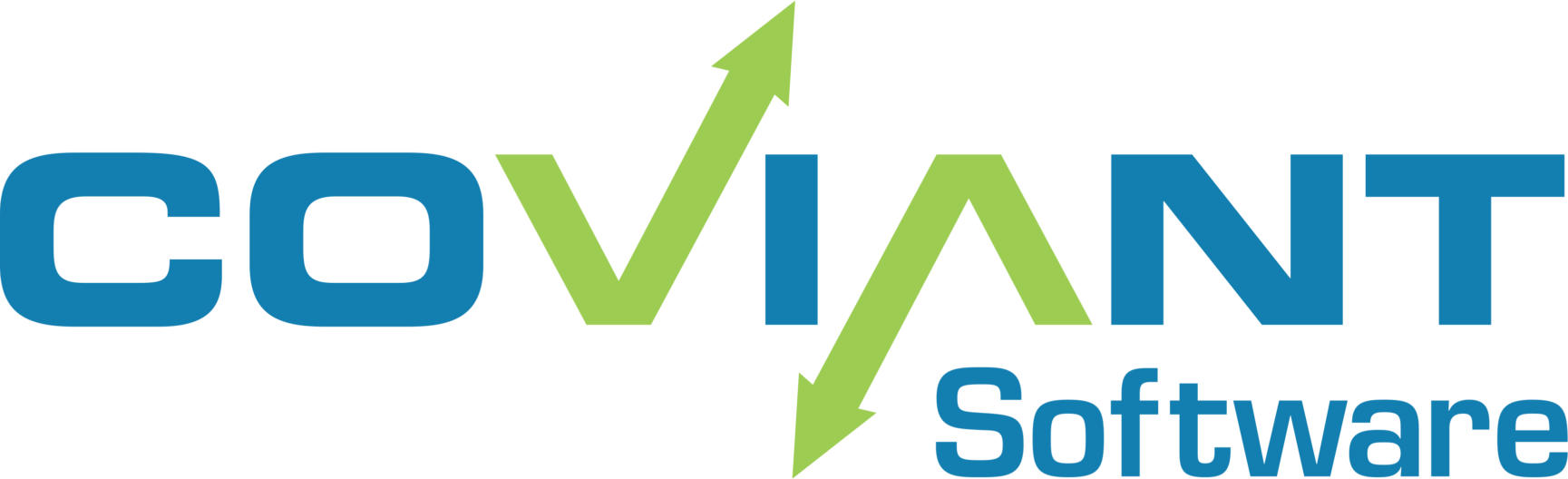1. Prerequisites
- A basic Box account at box.com.
- A Box developer account at developer.box.com.
- A Box application in the developer account.
- UserID and authorization credentials file.
2. Create Box application.
- Login to your Box developer account.
- Create a new application. Note the User ID of the new application.
- Go to the Application Configuration page and use the following settings:
- Set Authentication Method field to 'Oauth 2.0 with JWT (Server Authentication)'. Note the Client ID in the Oauth 2.0 Credentials panel.
- Set Application Access field to 'Enterprise'.
- Set Advanced Features field to 'Perform Actions as Users'.
- In the Add and Manage Public Keys section, click 'Generate a Private/Public Key Pair'. Download and save the generated JSON credentials file.
2. Authorize the new application.
- Login to your Box basic account.
- Go to the Business Settings page and then to the Apps tab.
- Scroll down to the Custom Applications panel and click 'Authorize New App'. The API Key is the Client ID noted above.
- Authorize the app for 'All Users'.
See https://developer.box.com/v2.0/docs/configuring-box-platform and https://developer.box.com/v2.0/docs/authentication-with-jwt for more information on configuring and authorizing API access to your Box account.
3. Set Up Diplomat Transaction

- Open the Diplomat MFT Client.
- Under Transactions from the top menu bar, select either Create Inbound or Create Outbound to create a new transaction.
- Choose 'Box' as the transport type.
- Click 'Browse for Credentials' and locate your downloaded JSON credentials file.
- Fill the 'User ID' field with the name of the User ID for the Box application.
- The 'Directory' field is optional.
- Click the 'Test' button to see the current contents of your Box account.
- NOTE: If you receive a message similar to "The 'exp' value exceeds the maximum value of 60 seconds beyond the issue time.", your local system time is out of sync with the Box server. To fix this error, update the system time on your local system to match the time from this site. For more information, click here.