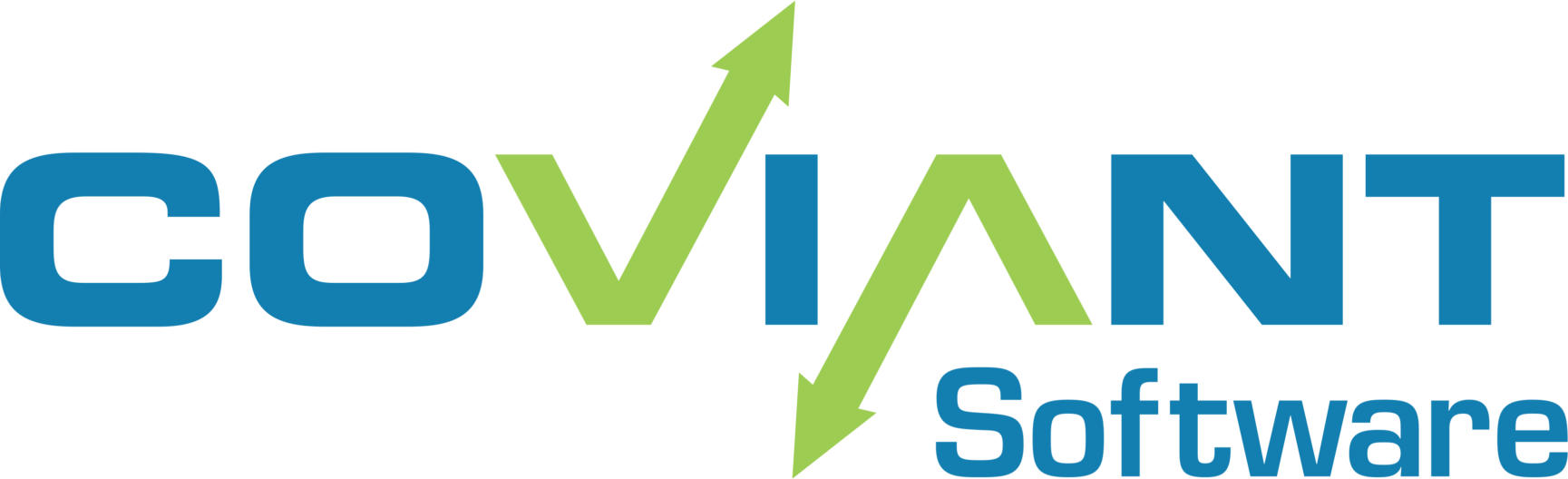Overview
When selecting paths on the Diplomat MFT Admin interface, the admin user might wish to browse mapped drive letters in Diplomat MFT server. Drive letters can be mapped to physical storage volumes (hard drives, CD-ROM, SAN/NAS appliances, and so on) or they can be mapped to network shares.
In order to allow Diplomat MFT service to offer browsing to drive letters that have been mapped to network drives in Windows, you have to ensure that the user account under which the Diplomat MFT Service is running has a persistent mapped drive connection. This article explains how.
Creating a Persistent Mapped Drive for the Diplomat MFT Service Account
In order for network shares to be mapped into drives and accessible within Windows services, you need to login as the NT AUTHORITY\SYSTEM account and create a persistent drive mapping.
To do this, download the Sysinternals Suite from Microsoft and unzip it to a directory — for example, C:\SysInternals. The remainder of this article assumes you have extracted the Sysinternals suite into “C:\SysInternals”; make the appropriate path changes to the example if you have extracted those files elsewhere.
- Launch a command prompt as Administrator.
- PUSHD C:\SysInternals
- psexec -i -s cmd.exe
This launches a new command prompt window in which you type the command in step #4, below. - net use S: \\fileserver\sharedfolder /u:username /persistent:yes
Provide the credentials of a user under which Diplomat MFT is running.
Removing a Persistent Mapped Drive
- Launch a command prompt as Administrator.
- PUSHD C:\SysInternals
- psexec -i -s cmd.exe
This launches a new command prompt window in which you type the command in step #4, below. - net use /D S: